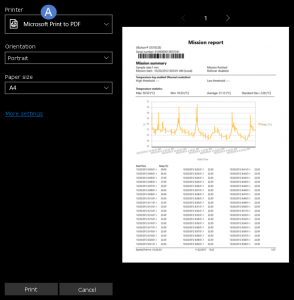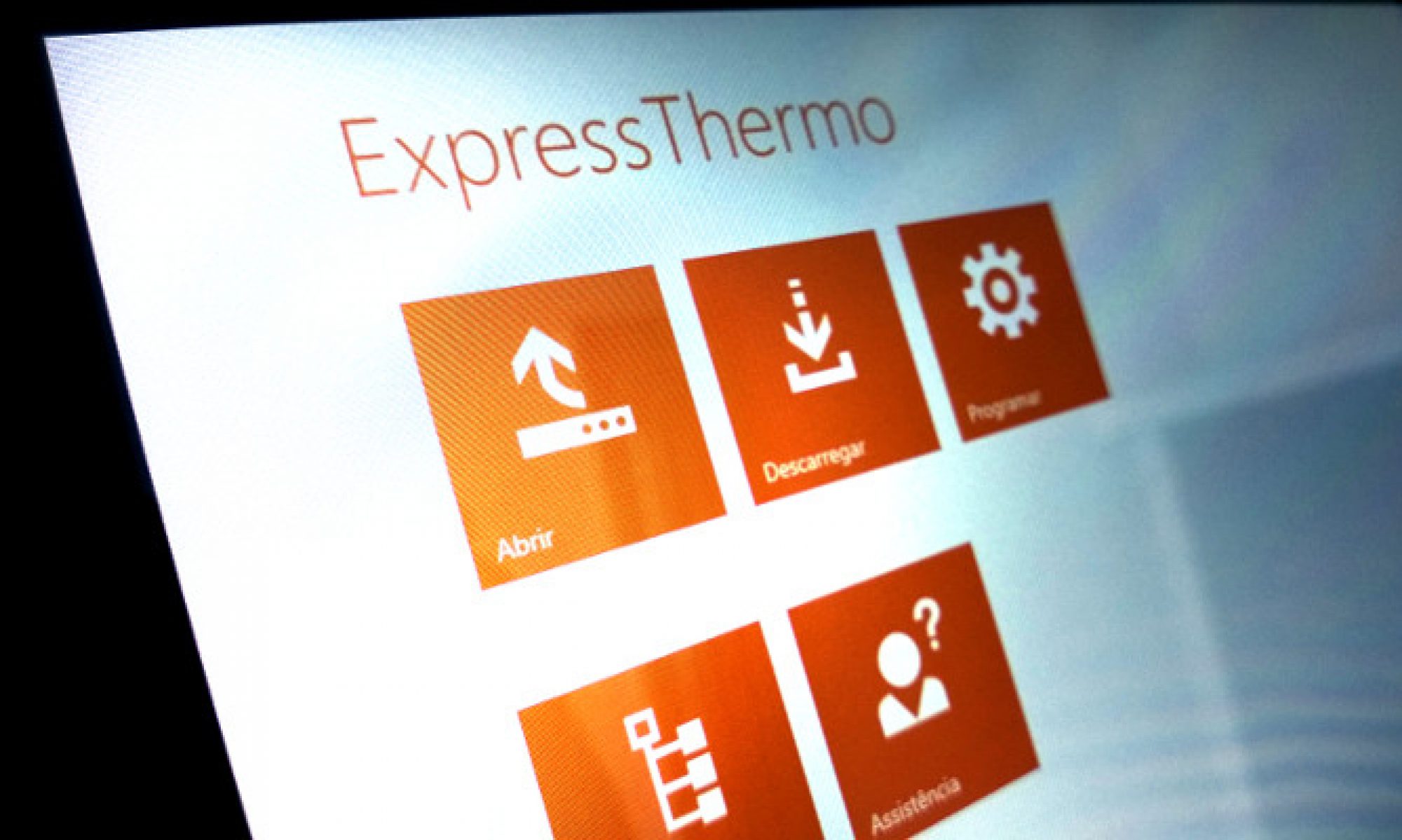The report always includes the logger identification and the log summary. The remaining content is available in sections that are chosen to be included in the following dialog.
Report options
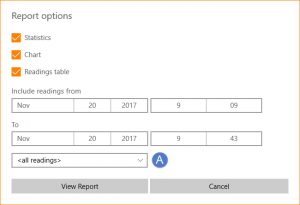
By default, all log data is included.
You can easily trim the log that is included in the report selecting a time interval using the available controls to select the start and end date/times.
We’ve included a combo box (A) with some common preset intervals to help you make a quick choice or use it as a starting point to tweak the interval.
Report viewer
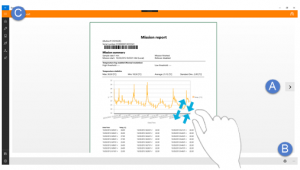
The report viewer shows a preview of the generated report as it would be printed or saved in a PDF file. On this page you can perform the following operations using the described controls :
- Navigate between pages using the arrows at the left and right screen edges (A).
- Zoom (use pinch/stretch gesture if you’re using touch or CTRL + mouse wheel if you’re using a mouse).
- Print by tapping or clicking the command button (B) located in the lower right corner of the screen.
Tap or click the ‘Back’ button (C) to go back to the previous page.
Export to PDF
To export the report to a PDF file, use the print feature, and choose the system printer “Microsoft Print to PDF” (A), then the location and file name.