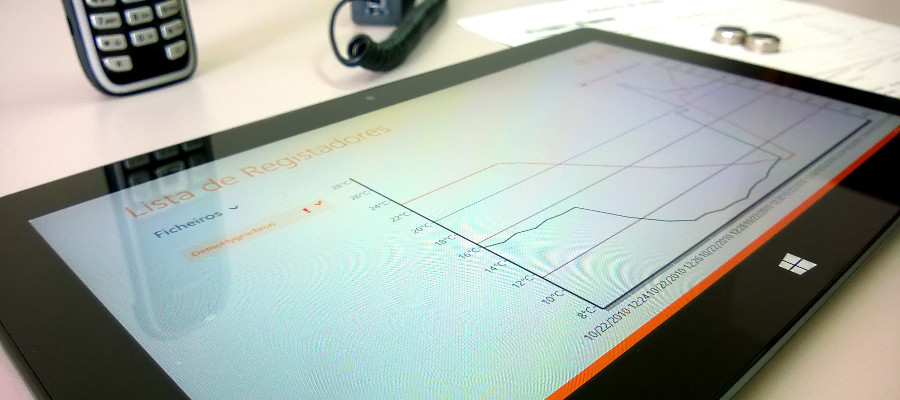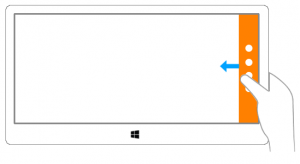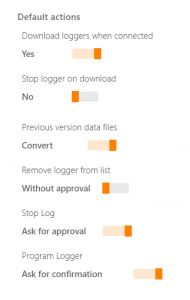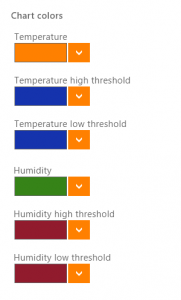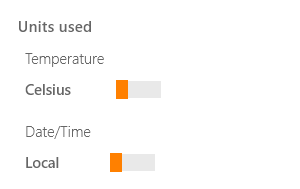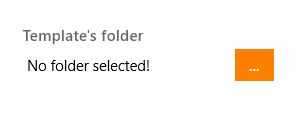Default actions ▴
| Setting | What it does | Options | ||
| Download loggers when connected |
Download loggers as soon as they are connected to the adapter |
Yes |
||
| Stop logger on download | Stop the logger after the download operation is completed |
Yes No |
||
| Previous version data files | Turn on/off automatic conversion of files of previous versions of ExpressThermo to the new version format when a user is opening a data file |
Don’t convert Convert |
||
| Remove logger from list | Turn on/off the confirmation message when removing loggers from the list, in Logger Tree. |
Without approval Ask for approval |
||
| Stop log | Turn on/off the confirmation message when stopping log. | Without approval Ask for approval |
||
| Program logger | Turn on/off warning message when programming a logger | Program without confirm Ask for confirmation |
Chart Colors ▴
You can choose the chart’s colors to the ones you prefer.
Units Used ▴
| Setting | What it does | Options | ||
| Temperature | Sets temperature unit for data visualization |
Celsius Fahrenheit |
||
| Date/Time | Sets date/time unit for data visualization |
Local GMT |
File export format ▴
| Setting | What it does | Options | ||
| File export format | Sets the export format of the logger’s table of readings available at the ‘Logger Tree’ page. |
Excel CSV |
Templates’s folder ▴
The folder where the templates will be saved to and read from. You
only have to set this folder if you plan to use the templates related features.