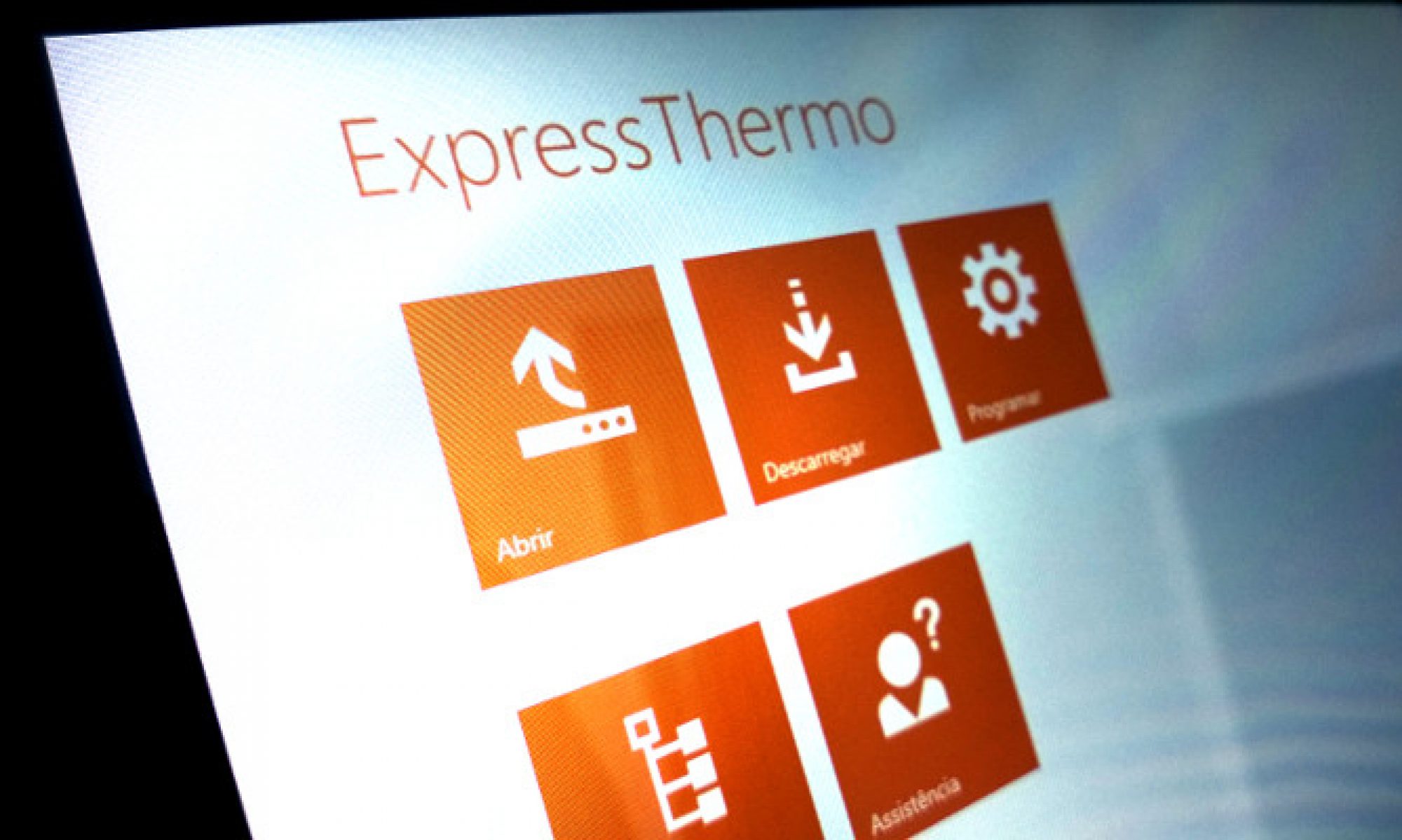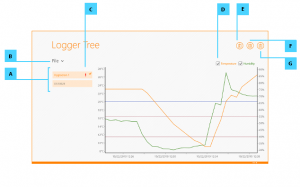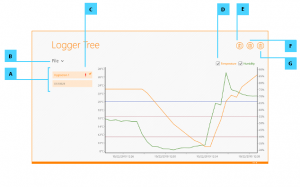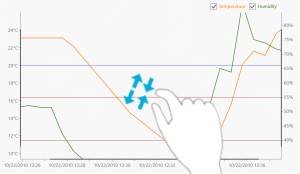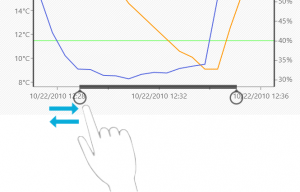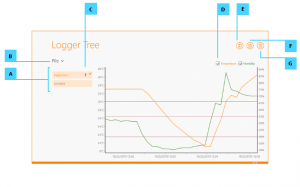This page is the main working screen of Eclo ExpressThermo. This is where you can review the information collected by loggers that you’ve just downloaded and also from data files that you open.
You can navigate through the downloaded loggers or the data files using the respective list that is shown at the left hand side (illustration key A). There is a combo box on the top of the list view to choose which of those two lists is visible (illustration key B).
If a logger or data file has an active alarm condition, there will be a visual indication ![]() next to the logger’s ID (illustration key C).
next to the logger’s ID (illustration key C).
Commands
The following commands are available in the Logger Tree bottom bar.
Chart
On the right hand – occupying a large area – there is a chart with the log of the selected logger. Depending on the available log data, the chart may include temperature and/or humidity. You can show/hide each data set using the check boxes at the top right corner of the chart (illustration key D).
The chart is interactive. You can use both horizontal and vertical chart’s axis to adjust the time interval or the temperature/humidity range using touch (as shown below) or the mouse cursor.
You can also zoom in and out the chart, by pinching or stretching your fingers on the chart, if you are interacting with the chart using touch. If you’re using the mouse just use the scroll wheel.
More info
In addition to the chart representation, there is more information available about the logger and the log data. You can reach it using the command buttons at the top right of the screen.
 |
Illustration key: E Generic information about the logger such as model, serial number, memory capacity, temperature range and resolution. |
 |
Illustration key: F The parameters that where programmed into the logger along with log statistics. |
 |
Illustration key: G Table view with log readings. This data can be exported to either Excel or CSV according to the format set in Preferences. |